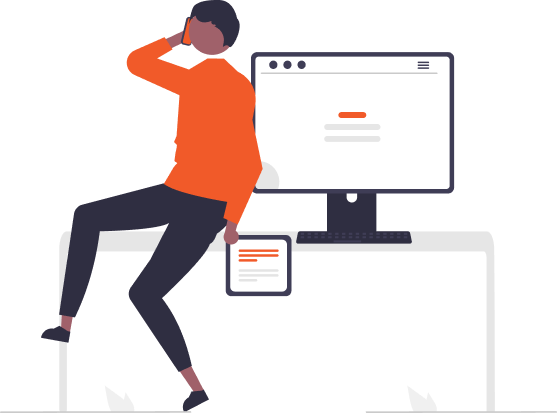What is HP Touchpoint Analytics Client: Application, Benefits, and Potential Issues
In today’s digital era, the need for efficient and proactive system management is at an all-time high. Enter HP Touchpoint Analytics Client, a solution designed to improve system performance, troubleshoot issues proactively, and enhance security. But what exactly is this tool, and what does it bring to the table? In this blog post, we delve into the functionality, benefits, potential issues, and best practices for using HP Touchpoint Analytics Client.
Overview of HP Touchpoint Analytics Client
HP Touchpoint Analytics Client is a part of HP Support Assistant that comes pre-installed on most HP computers. It gathers and analyzes information about your system’s performance, hardware, and software to provide proactive troubleshooting and improve overall efficiency. Essentially, it’s a diagnostic tool that keeps an eye on your computer’s health and comes up with solutions to fix potential issues before they become problems.
Benefits of HP Touchpoint Analytics Client
Improved System Performance: By regularly monitoring your system, HP Touchpoint Analytics Client can identify potential issues and provide solutions, thereby enhancing your computer’s overall performance. It offers timely updates and fixes, ensuring your system runs smoothly.
Proactive Support and Troubleshooting: One of the main advantages of HP Touchpoint Analytics Client is its proactive nature. It doesn’t wait for problems to occur; instead, it anticipates potential issues and resolves them ahead of time. This proactive support and troubleshooting can save users a significant amount of time and effort.
Enhanced Security: HP Touchpoint Analytics Client also contributes to the security of your system. By keeping your software up to date and fixing vulnerabilities, it helps protect your computer from potential threats.
Potential Issues with HP Touchpoint Analytics Client
Despite the numerous benefits, there are potential issues associated with HP Touchpoint Analytics Client that users should be aware of:
Privacy Concerns: Since the tool collects and analyzes system data, some users might have privacy concerns. It’s important to note that HP states all data collected is anonymized and fully complies with its privacy policy. However, users who are uncomfortable with this data collection can opt-out or uninstall the service.
Resource Consumption: Some users have reported that the HP Touchpoint Analytics Client can use a significant amount of system resources, potentially slowing down their computer. If you notice a degradation in your system performance, it might be worth checking if HP Touchpoint Analytics Client is the culprit.
Tips for Using HP Touchpoint Analytics Client Effectively
To make the most out of HP Touchpoint Analytics Client, here are a few tips:
Managing Settings: Familiarize yourself with the tool’s settings. You can customize the frequency of checks, types of data collected, and more to suit your preferences.
Monitoring System Performance: Regularly check the reports generated by HP Touchpoint Analytics Client to stay updated about your system’s health. Use these reports to understand any recurring issues and their solutions.
Addressing Privacy Concerns: If you’re concerned about privacy, explore the privacy settings within the tool. Remember, you always have the option to opt-out of data collection or uninstall the service if you’re uncomfortable.
Conclusion
HP Touchpoint Analytics Client serves as a handy tool for HP users, offering proactive support, improved system performance, and enhanced security. While there are potential issues like privacy concerns and resource consumption, these can be managed with proper settings adjustments and regular monitoring. Ultimately, understanding and effectively using HP Touchpoint Analytics Client can help ensure a smoother, more secure computing experience.
Leave a Reply
- AI in Diagnostics: Revolutionizing Early Detection and Accuracy
- How AI and Advanced Analytics Are Transforming Healthcare Outcomes
- Investing with Confidence: The Role of ROI Calculators
- How ROI Calculators Drive Data-Driven Business Strategies
- The Ultimate Guide to ROI Calculators for Business Success
- Making Sense of ROI Calculators: A Comprehensive Guide
- June 2025 (1)
- May 2025 (1)
- October 2024 (2)
- September 2024 (31)
- August 2024 (31)
- July 2024 (27)
- June 2024 (28)
- May 2024 (30)
- April 2024 (33)
- March 2024 (23)
- February 2024 (29)
- January 2024 (3)
- December 2023 (47)
- November 2023 (36)
- October 2023 (23)
- September 2023 (2)
- June 2023 (2)
- May 2023 (13)
- April 2023 (1)