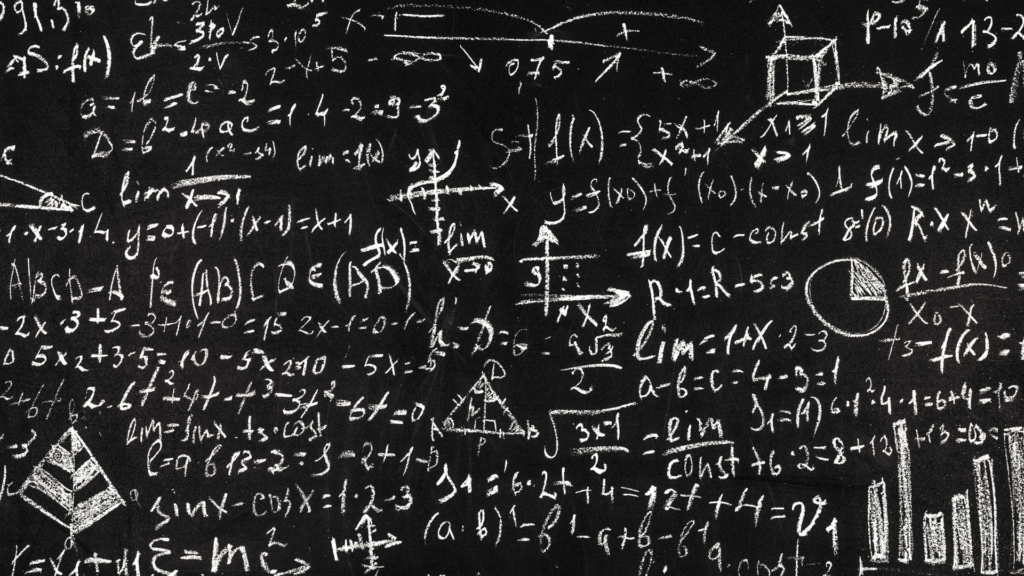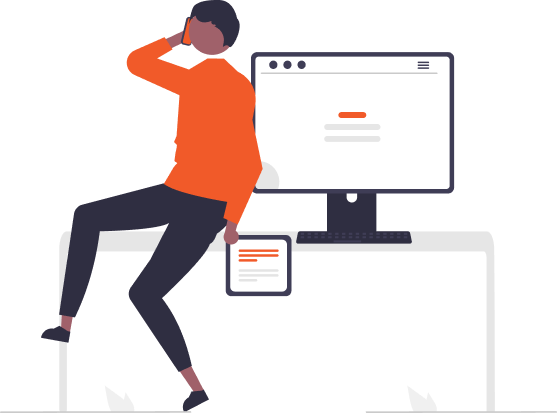how to create a new asin in Amazon?
If you’re a seller on Amazon, you may have come across the term ASIN. ASIN stands for Amazon Standard Identification Number, which is a unique identifier assigned by Amazon to each product listed on their marketplace. Creating a new ASIN can seem daunting for beginners, but it’s actually a straightforward process. In this guide, we’ll go through the steps to create a new ASIN in Amazon.
Step 1: Determine if your product is eligible for a new ASIN
The first thing you need to do is check if your product is eligible for a new ASIN. Amazon has specific guidelines for what can and cannot have a new ASIN. If your product is unique and doesn’t have an existing ASIN, it may be eligible for a new one. However, keep in mind that Amazon doesn’t allow multiple ASINs for the same product. If your product is already listed on Amazon, you cannot create a new ASIN for it.
Step 2: Log in to your Amazon Seller Central account
To create a new ASIN, you need to have a seller account with Amazon. Log in to your Amazon Seller Central account and go to the “Inventory” tab. From there, click on “Add a Product” and enter the required information about your product. This includes the product name, description, and other relevant details.
Step 3: Assign a unique identifier to your product
Once you’ve entered the product information, you will reach a page where you can assign a unique identifier to your product. There are three options: Amazon Standard Identification Number (ASIN), Manufacturer Part Number (MPN), or Global Trade Item Number (GTIN). Choose ASIN as the unique identifier for your product.
Step 4: Provide product images and other details
Upload product images and provide other details like product dimensions, weight, and packaging information. Be sure to provide accurate and detailed information to avoid any issues with Amazon.
Step 5: Wait for Amazon to review your product
After entering all the necessary details, Amazon will review your product to ensure it meets their guidelines. This process can take up to 24 hours, so be patient. Once your product is approved, it will be assigned a new ASIN and be available for sale on Amazon.
Conclusion:
Creating a new ASIN may seem like a complex process, but it’s relatively simple if you follow the steps outlined above. Remember to check if your product is eligible for a new ASIN, log in to your Amazon Seller Central account, assign a unique identifier to your product, provide accurate product details and images, and wait for Amazon to review your product. Once approved, your product will be assigned a new ASIN and available for sale on Amazon. Happy selling!
Leave a Reply
- AI in Diagnostics: Revolutionizing Early Detection and Accuracy
- How AI and Advanced Analytics Are Transforming Healthcare Outcomes
- Investing with Confidence: The Role of ROI Calculators
- How ROI Calculators Drive Data-Driven Business Strategies
- The Ultimate Guide to ROI Calculators for Business Success
- Making Sense of ROI Calculators: A Comprehensive Guide
- June 2025 (1)
- May 2025 (1)
- October 2024 (2)
- September 2024 (31)
- August 2024 (31)
- July 2024 (27)
- June 2024 (28)
- May 2024 (30)
- April 2024 (33)
- March 2024 (23)
- February 2024 (29)
- January 2024 (3)
- December 2023 (47)
- November 2023 (36)
- October 2023 (23)
- September 2023 (2)
- June 2023 (2)
- May 2023 (13)
- April 2023 (1)