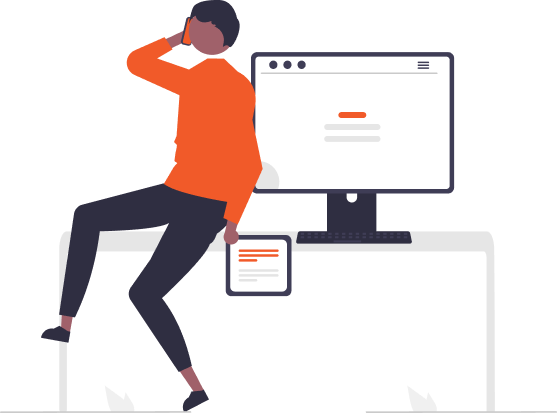How To Check Backlinks In Google Analytics?
Backlinks are incoming links from other websites to your site. They are an important ranking factor for search engine optimization (SEO) because they help search engines like Google determine the popularity and authority of a website.
Google Analytics is a free tool from Google that allows you to track various metrics about your website, including backlinks. By connecting Google Analytics to your site, you can view detailed reports on the backlinks pointing to your pages. This allows you to monitor new backlinks as they are created, analyze the quality of backlink sources, and optimize your link building efforts over time.
Checking your backlinks in Google Analytics provides valuable insight that can inform your overall SEO strategy. This article will walk through how to properly connect your website to Google Analytics and use it to monitor and evaluate your backlink profile.
Sign Up for Google Analytics
If you don’t already have one, you’ll need to sign up for a free Google Analytics account. Here’s how to do it:
1. Go to [analytics.google.com](https://analytics.google.com/) and click on “Start for free” in the top right corner.
2. Sign in with your Google account credentials or create a new account if you don’t have one.
3. Fill out your account details like account name, website name, website URL, industry category and reporting time zone.
4. Accept the Google Analytics terms of service and click “Get Tracking ID”.
5. Copy the tracking ID code snippet that’s generated. You’ll need to add this to your website’s code to start collecting data.
6. Click on “Create Account” and your Google Analytics account will be activated. You’ll be taken to your Analytics dashboard where you can view reports.
The process only takes a few minutes. Once your account is setup, you can connect as many websites or apps as you want to monitor data and traffic. Signing up for Google Analytics provides access to a powerful free tool to gain insights into your website or app performance.
Connect Your Website
To start tracking backlinks in Google Analytics, you first need to connect your website to your Analytics account. This is done by installing the Google Analytics tracking code on every page of your site.
The tracking code is a snippet of JavaScript code that you copy from your Google Analytics account and paste into the HTML code of each page on your website. Here are the steps to get your tracking code:
1. Sign into your Google Analytics account and click on the Admin section.
2. Under the Property column, click on Tracking Info > Tracking Code.
3. Copy the Global Site Tag (gtag.js) tracking code. It will look something like this:
“`
<!– Global site tag (gtag.js) – Google Analytics –>
<script async src=”https://www.googletagmanager.com/gtag/js?id=UA-XXXXXXXXX-X”></script>
<script>
window.dataLayer = window.dataLayer || [];
function gtag(){dataLayer.push(arguments);}
gtag(‘js’, new Date());
gtag(‘config’, ‘UA-XXXXXXXXX-X’);
</script>
“`
4. Paste this code just before the closing `</head>` tag on every page of your website.
5. Save the changes and upload to your live site.
The tracking code will now send data from your website to your Google Analytics account, allowing you to monitor traffic and backlinks. Make sure the code is added to all pages, including your homepage, blog posts, product pages, and more.
Check the Behavior > Referrals Report
The Referrals report in Google Analytics shows you where your website traffic is coming from. This is where you can view your backlinks and analyze their value.
To find the Referrals report:
1. Go to your Google Analytics dashboard.
2. In the left sidebar, click on **Behavior**. This will open the Behavior section.
3. Under Site Content, click on **Referrals**.
4. The Referrals report will open, showing your top referral sources.
By default, this shows your top referral sites. To specifically view your backlinks:
1. Click on the secondary dimension dropdown at the top of the report.
2. Select **Source** as the secondary dimension.
3. Click Apply.
Now you will see your top backlinks sorted by URL. The report shows the number of sessions, bounce rate, and other metrics for each backlink.
Analyze your important backlinks here. Look for links from high-authority sites or pages with relevant anchor text. Keep an eye on your new backlinks and monitor their value over time.
The Referrals report in Google Analytics is the starting point for checking and evaluating your current backlink profile.
Analyze Domains Linking to You
The Referrals report in Google Analytics allows you to see which domains are linking back to your site. This gives you insight into who is endorsing your content and driving traffic to your site through backlinks.
To analyze the specific domains linking to you:
1. Go to the Referrals report under Behavior in Google Analytics.
2. Click on the Secondary Dimension dropdown and select “Source”.
3. This will break down your referral traffic by domain. You will now see a list of all websites linking to yours.
4. The number of sessions and other metrics will show you how much traffic each referrer sends.
5. Click on any domain to drill-down into the data. This shows you the specific webpages, keywords, and locations of visitors from that site.
6. You can apply filters to only show domains driving a certain number of sessions or keywords.
7. Export this data to excel for further analysis on your most valuable backlinks and referral traffic sources.
Monitoring the top domains linking to you over time is crucial for evaluating your backlink building efforts. New domains sending traffic signals new backlinks earned. Tracking referral metrics from existing domains shows the strength of those relationships. Use these insights to inform your outreach and link building strategies.
Check Traffic from Links
One of the most useful things you can do in Google Analytics is check how much traffic each of your backlinks is sending to your site. This allows you to identify your most valuable backlinks and see which links are actually driving visitors.
To check traffic from links in Google Analytics:
1. Go to Behavior > Referrals in the left sidebar.
2. Click on the Secondary dimension dropdown and select ‘Full Referrer’. This will split out all your referral traffic by the specific page URL.
3. Scroll through the list to identify referral traffic from external sites. These are your backlinks.
4. Click on any backlink URL to see metrics like Sessions, Bounce Rate, Pages/Session, Avg Session Duration, Goal Completions, Ecommerce Conversion Rate etc specifically for that backlink.
5. You can apply filters to only show links from a specific domain, or containing specific keywords. Click ‘Save’ to save any useful filters for future analysis.
6. For large sites, click ‘Download’ to export the full list of backlinks and traffic metrics. You can then sort and analyze the data further in a spreadsheet.
7. Compare metrics for different backlinks to identify your best and worst performing links in terms of traffic volume, engagement and conversions.
Checking referral traffic for each link in this way provides powerful insight into your most valuable backlinks from SEO and marketing perspectives. Focus on getting more links from the high-value pages, and consider reaching out for link removals on non-performing links.
Monitor Backlink Trends
One of the most useful aspects of checking backlinks in Google Analytics is the ability to monitor trends over time. By comparing backlink data across different date ranges, you can get a clear picture of whether your overall backlink profile is improving or declining.
To analyze backlink trends:
– Go to the Behavior > Referrals report in Google Analytics.
– Click on the date range selector at the top of the report.
– Choose the “Custom” date range option.
– Set your desired start and end dates. For example, you may want to compare the past month to the previous month. Or look at year-over-year trends.
– Once your custom date range is set, compare the domains linking to you between the two periods. Are there more domains? Higher quality domains? From your target backlink profile?
– You can also apply filters to analyze trends for specific domains, pages, or campaigns.
– Comparing full website totals between custom date ranges works well too. Are your total referral visits or sources increasing over time?
Setting custom date ranges allows you to analyze your backlink data in a dynamic way. You can spot positive trends to highlight or negative trends to address. Regularly checking backlink patterns enables you to track SEO progress and make optimizations to your link building and outreach efforts. With Google Analytics, you have the insights needed to monitor backlink trends and benchmark growth.
Set Backlink Goals
The Goals feature in Google Analytics allows you to set targets for traffic from your most important backlinks. This can help motivate your content and outreach teams to focus on earning links from high-value referral domains.
To set a backlink goal:
1. Go to the Admin section in Google Analytics and select Goals from the menu.
2. Click + New Goal to create a new goal.
3. Select Custom as the goal type and click Continue.
4. Name your goal something like “Traffic from [important domain]” and enter the URL of the domain as the goal URL.
5. Set the goal value type to Sessions and enter your target number of sessions from that domain for your time period.
6. Enable the goal and click Save.
Now you’ll be able to see your goal progress on the Conversions > Goals page. Try setting up goals for your top 5-10 referral domains. The Goals page also allows you to see your goal completion rate and create goal funnels to analyze how visitors from those sites convert on your site.
Setting backlink goals can help your team have a more strategic approach to link building. By targeting and measuring high-quality domains, you’re focusing on referral traffic that provides real value rather than just any domain. Monitor your goals regularly and adjust targets as needed to keep driving results from your most important backlinks.
Complement with Other Tools
While Google Analytics provides a helpful overview of your important backlinks, it has limitations in tracing the full scope of your backlink profile. To complement your backlink analysis in Google Analytics, also use backlink-focused SEO tools:
– Ahrefs – Offers backlink tracking, metrics, and insight into referring domains and anchor text. Provides various backlink data visualizations to understand trends.
– SEMrush – Tracks backlinks and referring domains over time. Lets you analyze competitors’ backlink profiles for opportunities. Provides useful sorting and filtering of backlinks.
– Moz- Moz’s Link Explorer shows inbound link metrics and helps identify toxic backlinks to disavow. Useful for tracking competitor links.
– Majestic – Database of backlinks from across the web. Lets you analyze backlink quantity/quality and find link building opportunities.
– BuzzStream – Backlink analysis and prospecting tool to identify and reach out to relevant websites. Helps build new backlinks at scale.
Using Google Analytics along with a supplementary backlink tool provides a more complete picture of your overall backlink profile. Each tool has unique backlink data and features to leverage for improving your organic search performance. Analyze backlinks across multiple tools to make informed outreach and optimization decisions.
Conclusion
Monitoring your backlinks in Google Analytics is an important part of any digital marketing strategy. By regularly checking your backlinks report, you can gain valuable insights into how people are finding and engaging with your content.
Some of the key steps to monitor backlinks in Google Analytics include:
– Connecting your website to your Analytics account
– Viewing the Behavior > Referrals report to see domains linking to you
– Analyzing the quality and relevance of referring domains
– Tracking traffic and conversions from backlinks over time
– Setting goals for backlink growth and monitoring trends
– Using additional tools like Ahrefs, SEMRush, or Moz for more backlink data
By making backlink analysis a regular habit, you’ll better understand how your links are performing. You can identify new referral opportunities as well as low-quality links to disavow. Monitoring backlinks in Analytics provides actionable SEO insights that can directly impact your search engine rankings and traffic. Along with your other analytics data, it forms an invaluable part of measuring your content’s reach and success.
Leave a Reply
- Revolutionizing Commerce: How Railroad Technology Transformed Business Profitability
- Exploring the Acura Technology Package: Enhancing Your Driving Experience
- Mastering Time: A Comprehensive Guide to Setting Your La Crosse Technology Clock
- Mastering Your Oven: A Step-by-Step Guide to Turning Off SensiTemp Technology
- Exploring the Role and Impact of Interglobe Technologies in the Travel Industry
- Unveiling the Power of PlasmaWave Technology: A Comprehensive Guide
- February 2024 (16)
- January 2024 (3)
- December 2023 (47)
- November 2023 (36)
- October 2023 (23)
- September 2023 (2)
- June 2023 (2)
- May 2023 (13)
- April 2023 (1)