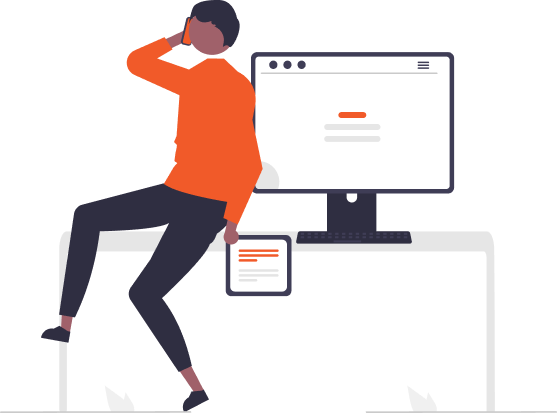How to add google analytics to webflow?
As website owners, we all want to know more about our audience. What pages do they visit most? How much time do they spend on our site? Where are they coming from? These are just a few of the many questions that website analytics can answer for you. Google Analytics, a powerful and free tool, can provide these insights and much more. It’s no wonder why so many businesses, large and small, use it to track their website performance. This blog will guide you through the process of integrating Google Analytics with your Webflow site. Let’s begin!
Step 1: Create a Google Analytics Account
First things first, you need to have a Google Analytics account. If you don’t have one yet, head over to Google Analytics and sign up. It’s free!
After signing up, you’ll need to set up a property for your website. Once that’s done, Google Analytics will provide you with a unique tracking ID. This ID is what links your website to your Google Analytics account.
Step 2: Access Webflow Dashboard
Now, let’s switch over to Webflow. Login to your Webflow account and select the project (website) you want to track with Google Analytics.
Step 3: Open Project Settings
Once you’re inside your project, navigate to your project settings. This can be found at the top of the dashboard. In the settings menu, select the ‘Integrations’ tab.
Step 4: Add Google Analytics Tracking ID
In the Integrations tab, you’ll find a section named ‘Google Analytics’. Here is where you paste your Google Analytics tracking ID. Make sure you enter the entire ID, which should look something like ‘UA-000000-01’.
Step 5: Publish Changes
After pasting your tracking ID, make sure to save your changes. But you’re not done yet! For the changes to take effect on your live website, you need to publish your site. You can do this by clicking the ‘Publish’ button that’s located at the top right section of your dashboard. And voila! Google Analytics is now integrated with your Webflow site.
Conclusion
By following these steps, you’ve successfully integrated Google Analytics with your Webflow site. But why is this integration important? By using Google Analytics, you can gain invaluable insights about your audience, their behaviors, and interactions with your website. These insights can help you optimize your website, provide a better user experience, and ultimately, achieve your business goals.
Remember, the journey doesn’t stop here. Google Analytics offers a plethora of features and metrics that you can explore to further understand your audience. Happy tracking!
Leave a Reply
- Investing with Confidence: The Role of ROI Calculators
- How ROI Calculators Drive Data-Driven Business Strategies
- The Ultimate Guide to ROI Calculators for Business Success
- Making Sense of ROI Calculators: A Comprehensive Guide
- How to Use an ROI Calculator to Maximize Profits
- ROI Calculators: Your Guide to Smarter Investment Decisions
- October 2024 (2)
- September 2024 (31)
- August 2024 (31)
- July 2024 (27)
- June 2024 (28)
- May 2024 (30)
- April 2024 (33)
- March 2024 (23)
- February 2024 (29)
- January 2024 (3)
- December 2023 (47)
- November 2023 (36)
- October 2023 (23)
- September 2023 (2)
- June 2023 (2)
- May 2023 (13)
- April 2023 (1)