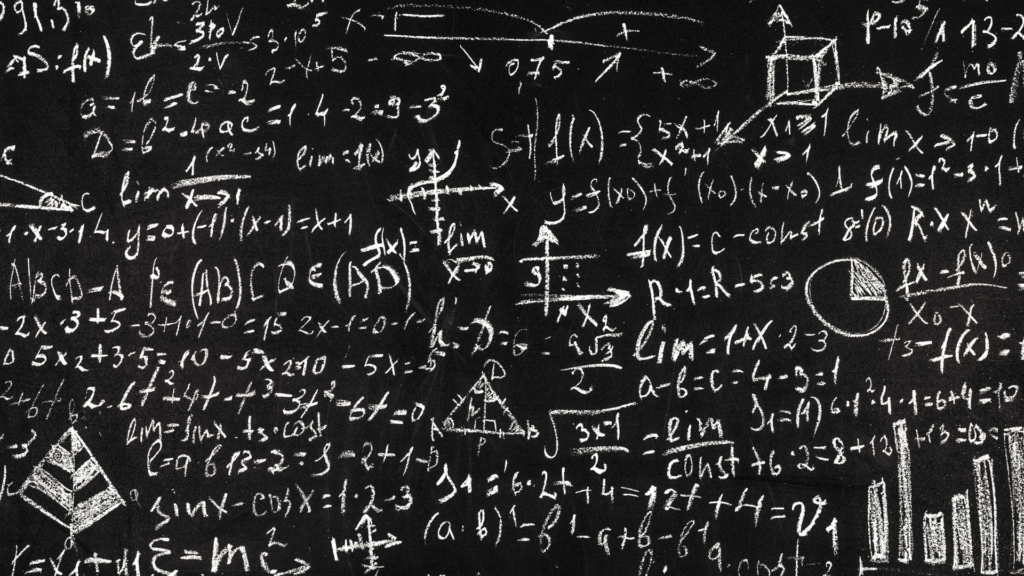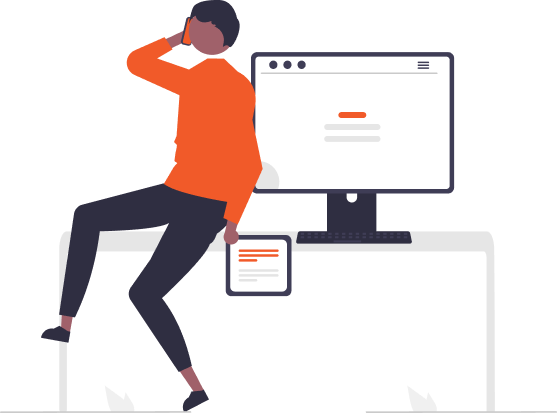How To Install Font On Crossover Mac ?
Fonts play a vital role in personalizing our documents, designs, and digital creations. If you’re a Mac user utilizing CrossOver to run Windows applications seamlessly, you might wonder how to install fonts within this virtual environment. Fear not, as this blog will walk you through the simple steps to install fonts on CrossOver for Mac. Let’s dive in!
Step 1: Locate Your Font File
Before you begin, ensure you have the font file you want to install. Fonts commonly come in .ttf (TrueType) or .otf (OpenType) formats. Remember the location of this file on your Mac, as you’ll need it shortly.
Step 2: Launch CrossOver
Open the CrossOver application on your Mac. CrossOver provides a Windows-like environment where you can install and run Windows software.
Step 3: Navigate to the Appropriate Bottle
In CrossOver, applications are contained in “bottles.” Open the bottle where you want to install the font. If you’re unsure, you can use the default bottle.
Step 4: Access the Windows Drive
Within your selected bottle, navigate to the C: drive. This virtual drive replicates the Windows file system within CrossOver.
Step 5: Find the Fonts Folder
Inside the C: drive, locate the “Windows” folder. Within this folder, you’ll find the “Fonts” folder. This is where Windows stores its font files.
Step 6: Install the Font
Drag and drop the font file from your Mac’s file system into the Fonts folder within CrossOver. Alternatively, you can right-click the font file on your Mac, select “Copy,” then right-click in the Fonts folder and choose “Paste.” CrossOver will automatically install the font in the virtual Windows environment.
Step 7: Restart Applications if Necessary
If you had any Windows applications running in the bottle where you installed the font, it’s a good practice to restart those applications. This ensures that the newly installed font is recognized and available for use.
Conclusion:
And there you have it – a quick and easy guide to installing fonts on CrossOver for Mac! With these steps, you can enhance your Windows applications with a wide array of fonts, unleashing your creativity and improving your overall user experience. Whether you’re designing graphics, crafting documents, or simply personalizing your digital workspace, installing fonts in CrossOver is a breeze. Happy font exploring!
Leave a Reply
- AI in Diagnostics: Revolutionizing Early Detection and Accuracy
- How AI and Advanced Analytics Are Transforming Healthcare Outcomes
- Investing with Confidence: The Role of ROI Calculators
- How ROI Calculators Drive Data-Driven Business Strategies
- The Ultimate Guide to ROI Calculators for Business Success
- Making Sense of ROI Calculators: A Comprehensive Guide
- June 2025 (1)
- May 2025 (1)
- October 2024 (2)
- September 2024 (31)
- August 2024 (31)
- July 2024 (27)
- June 2024 (28)
- May 2024 (30)
- April 2024 (33)
- March 2024 (23)
- February 2024 (29)
- January 2024 (3)
- December 2023 (47)
- November 2023 (36)
- October 2023 (23)
- September 2023 (2)
- June 2023 (2)
- May 2023 (13)
- April 2023 (1)