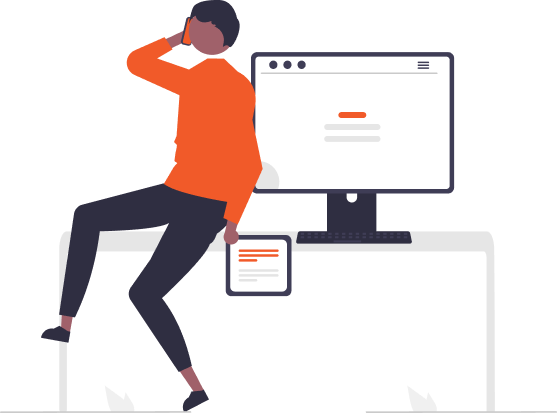Step-by-Step Guide to Creating Your Own ROI Calculator
In today’s data-driven world, understanding the return on investment (ROI) is crucial for making informed business decisions. Whether you’re a small business owner, a project manager, or an investor, having a customized ROI calculator can provide tailored insights specific to your needs. This step-by-step guide will help you create your own ROI calculator, ensuring you can measure your investments’ profitability accurately.
1. Define Your Objectives
Before diving into the technical aspects, clarify the objectives of your ROI calculator. Are you measuring the return on marketing campaigns, new projects, or investments in equipment? Knowing your goals will determine the metrics and data you need.
2. Understand the ROI Formula
ROI is a measure of the profitability of an investment. The basic formula is:
ROI=Net ProfitInvestment Cost×100\text{ROI} = \frac{\text{Net Profit}}{\text{Investment Cost}} \times 100
- Net Profit: This is the total revenue generated from the investment minus the total cost.
- Investment Cost: The initial cost of the investment.
Ensure you understand these components and how to calculate them for your specific case.
3. Choose Your Platform
Decide where you want to build your ROI calculator. You have several options:
- Spreadsheet Software: Tools like Microsoft Excel or Google Sheets are ideal for building simple calculators with formulas.
- Online Calculator Tools: Websites like Calculator.net or ROI calculators with customizable templates.
- Custom Development: For more advanced needs, you might use programming languages like Python or platforms like Microsoft Power BI.
4. Set Up Your Data Inputs
Identify the data inputs required for your calculator. These typically include:
- Initial Investment Amount
- Revenue Generated
- Costs (Operating, Maintenance, etc.)
- Additional Variables (such as time period, interest rates, etc.)
Create input fields where users can enter these values. If you’re using a spreadsheet, you can set up cells for each input.
5. Design the Calculator
For spreadsheets:
- Create a clear layout with labeled sections for each input and output.
- Use cells to input data and cells to display results.
- Employ formulas to automate ROI calculations.
For custom development:
- Design a user-friendly interface with input forms.
- Program the ROI formula into the system.
- Ensure the calculator handles different types of inputs and edge cases.
6. Implement Formulas and Functions
In your chosen platform, apply the ROI formula to calculate results:
- In Excel/Google Sheets: Use formula cells to calculate ROI. For example, if your investment amount is in cell B1 and net profit in B2, your formula in cell B3 might be
=(B2-B1)/B1*100. - In a Custom App: Write code to process the input values and compute ROI based on user inputs.
7. Test Your Calculator
Before using your calculator for real-world scenarios, test it thoroughly:
- Check for Accuracy: Verify that the calculations are correct.
- Test with Various Inputs: Ensure the calculator works under different scenarios and inputs.
- Validate Edge Cases: Test how the calculator handles unusual or extreme values.
8. Refine and Optimize
Based on your testing, refine your calculator:
- Improve Usability: Make sure the interface is intuitive.
- Enhance Features: Add functionalities like saving results, generating reports, or providing visual insights (e.g., graphs).
- Optimize Performance: Ensure the calculator runs efficiently and handles large datasets smoothly.
9. Deploy and Use
Once refined, deploy your ROI calculator for regular use:
- For Spreadsheets: Share the file with stakeholders or use it for internal analysis.
- For Online Tools: Integrate it into your business processes or embed it on your website.
- For Custom Solutions: Launch the app and train users if necessary.
10. Review and Update Regularly
The business environment and investment strategies evolve, so regularly review and update your calculator:
- Adjust Formulas: Update formulas if your calculation methods change.
- Incorporate Feedback: Modify based on user feedback and performance.
- Add New Features: As needs evolve, add new features or data points.
Leave a Reply
- AI in Diagnostics: Revolutionizing Early Detection and Accuracy
- How AI and Advanced Analytics Are Transforming Healthcare Outcomes
- Investing with Confidence: The Role of ROI Calculators
- How ROI Calculators Drive Data-Driven Business Strategies
- The Ultimate Guide to ROI Calculators for Business Success
- Making Sense of ROI Calculators: A Comprehensive Guide
- June 2025 (1)
- May 2025 (1)
- October 2024 (2)
- September 2024 (31)
- August 2024 (31)
- July 2024 (27)
- June 2024 (28)
- May 2024 (30)
- April 2024 (33)
- March 2024 (23)
- February 2024 (29)
- January 2024 (3)
- December 2023 (47)
- November 2023 (36)
- October 2023 (23)
- September 2023 (2)
- June 2023 (2)
- May 2023 (13)
- April 2023 (1)